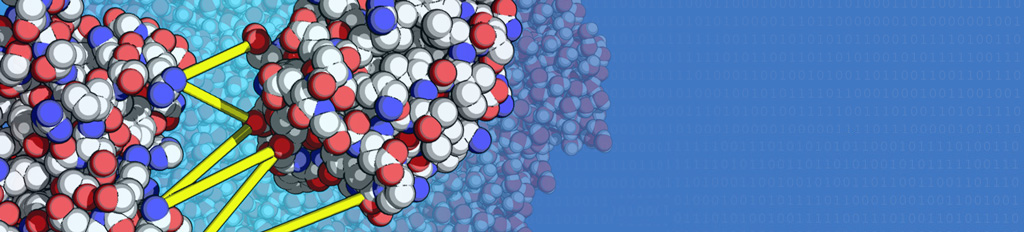Help
User
When you have not logged in before you can login on the login page or register a new account on the register page.
To submit a job you need to be logged in and have an expertise level assigned to you. The expertise level controls which parameters in each Haddock3 module you can set. For example the autohis parameter in the topaa module can only be set by users with an expertise level of expert or higher. The site administrators will assign you an expertise level after you have logged in for the first time.
On your profile page you can see your expertise levels. If you have multiple expertise levels you can pick the one you want to use when building a workflow.
The website uses dark or light theme depending on your Operating Systems or browsers preference. The theme can be overriden on the profile page.
Submit
A Haddock3 job can be constructed and submitted in different ways:
Scenario
When you have a specific task in mind, you can use the scenario page to select a predefined workflow.
To submit a scenario, you need to provide the PDB files with molecules and the required information for the scenario.
Once you filled in the scenario form, you can submit the job by clicking the submit button. Or you can download the generated workflow for later use by clicking the download button. Or when you want to modify the workflow, you can click the refine button to go to the build page, make any changes you want and submit..
Build a workflow from scratch
When you do not have a workflow, but know exactly what you want to do, then you can build a Haddock3 workflow from scratch on the build page.
To build a workflow first you need to supply the PDB files with molecules. Then you can add modules to the workflow by dragging them from the left panel to the middle panel. Each module can be configured by clicking on it.
To switch between a list of modules or the text representation of the workflow click on the Visual/Text tabs.
Information on modules can be found in the Haddock3 command line documentation
It is common to have the topoaa topology module as the first module and the caprieval module as the last module in the workflow.
Upload a file
When you have a workflow and its data files ready for use, then you can upload a zip file with the workflow and its data files on the upload page. The workflow file must be called workflow.cfg.
Manage jobs
After you submit a job it can take some time before it is finished. Right after submission you will see the status page for the current job. You can refresh the page to see the current status of the job.
- New - The input files are being validated, unpacked and copied to a location where the future running job can read them.
- Queued - Job is waiting in queue for its turn.
- Running - Job is currently running.
- Staging out - The output files are being copied from where the job was run to where the webapp can access them.
- OK - The job has finished successfully.
- Error - The job has finished with an error. Look at the logs for hints why it errored.
If you want to see all the jobs you submitted, you can go to the jobs page. On the jobs page you can go to the job results page by clicking on the job. You can also rename the job by clicking on the pencil icon. And you can delete the job by clicking on the X icon. Deleting a job will cancel the job when its still queued or running. After deletion all the data of the job is gone forever.
Results
Once a job is completed you can see the results on the job results page.
Report
The report page shows data of the last caprieval module of the workflow. Caprieval uses the Haddock3 scoring function to score the structures and/or clusters. If the workflow has a clustering module then clusters are shown with the best 4 structures of each cluster. The structures and clusters are shown in a table with the scores. Each score is also plotted against each other and each cluster is plotted against a score.
You can view in 3D or download the best ranked structures individually by in the table clicking on the view or download link. You can download all the best structures in a zip file by clicking the Download best ranked button.
If you want to run the job again with slightly different parameters, you can click the Edit button.
Browse
From the report page you can go to the browse page. The browse allows you the see all the files of the job and see results of intermediate modules. When a workflow does not have a caprieval module, then the report page is unavailable.
- Job info - like its id, when it ran and logs.
- Input - The workflow and its datafiles that was used as the input for the job.
- Module output - Output of each module. You can browse the files or perform actions:
- 🔧 Re-run - Re-run the module with different parameters. Only shown for certain modules.
- 📊 View - View the plots created by the module.
- 🏆 Best ranked download - Download the best ranked structures. Only present for modules that perform ranking.
- 📦 Download - Download the files of the module as an archive.
- 📐 Report - Report of output of the module.
- Other output files - Output files of Haddock3 not belonging to a module.